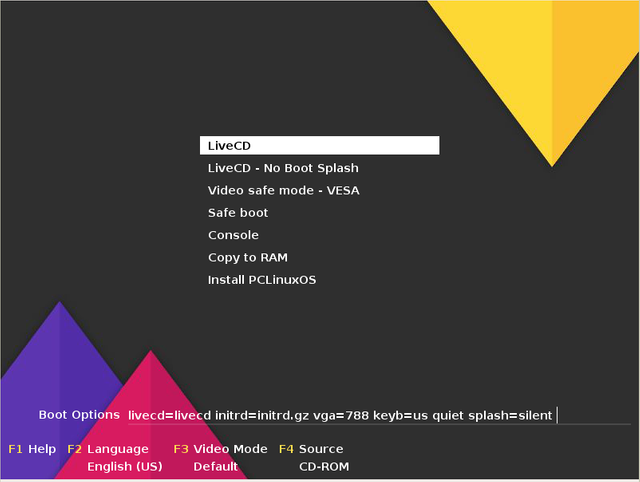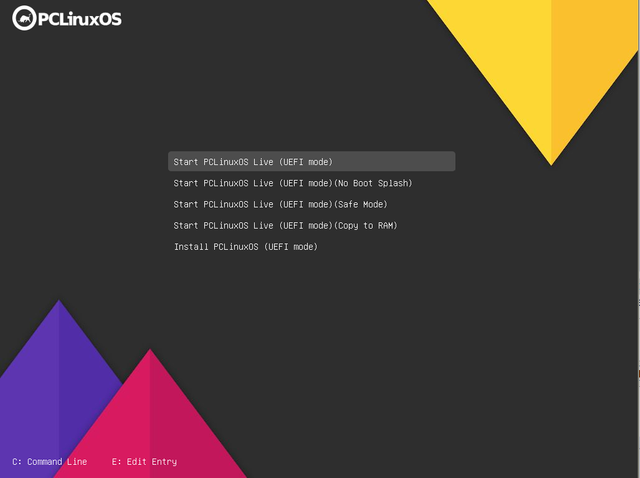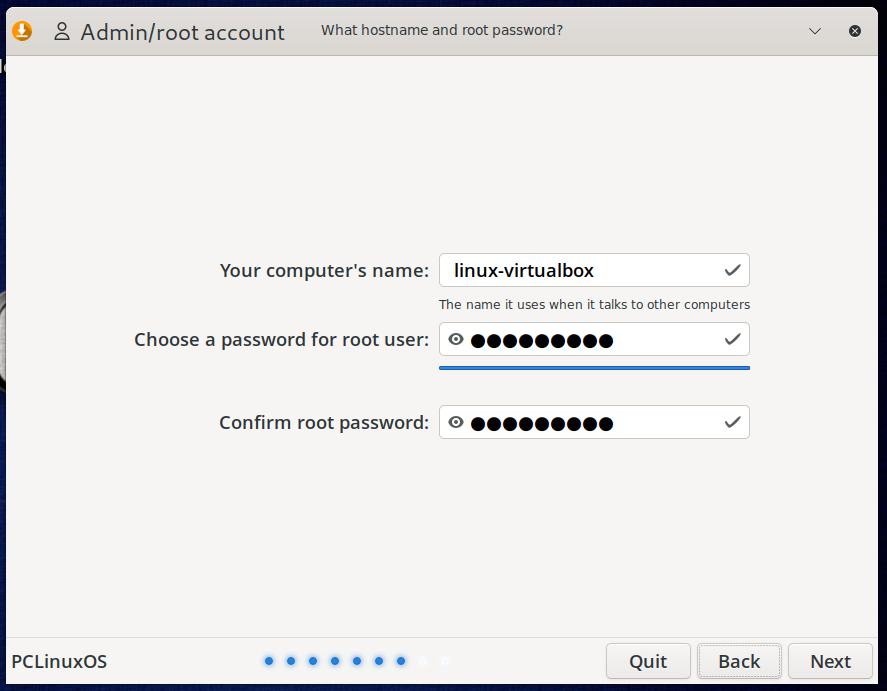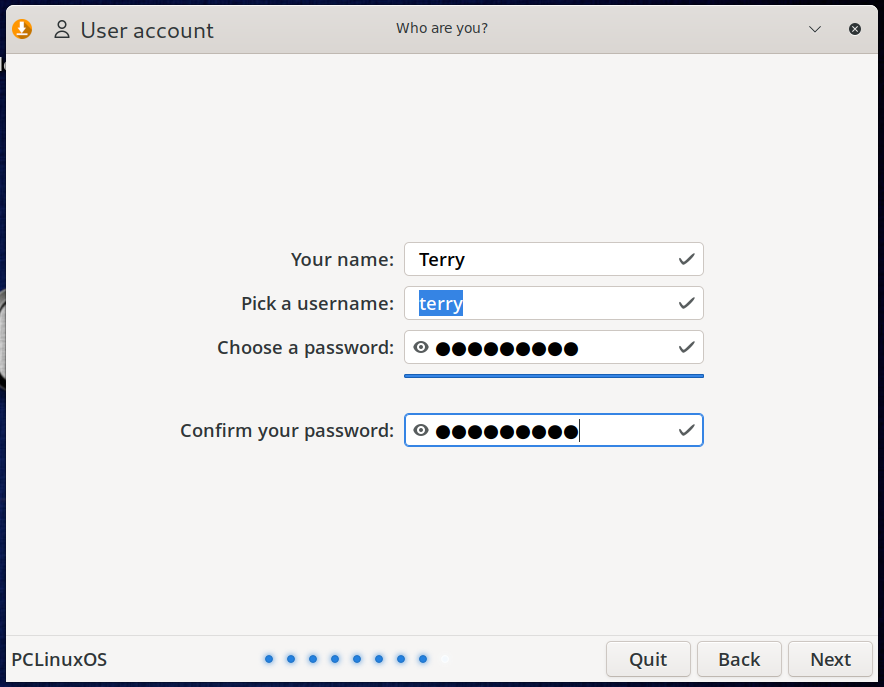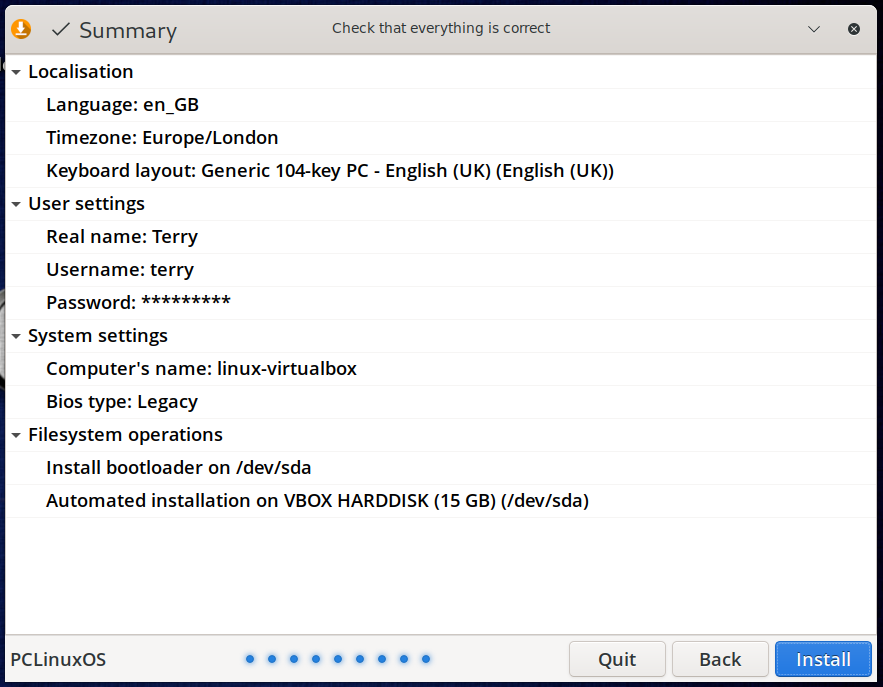Installing PCLinuxOS
- Relevant to All editions of PCLinuxOS.
Introduction
If the system already has an Operating System on it (e.g. Windows) you should consider whether you are going to install PCLinuxOS alongside this OS, so you can use both, or are you going to wipe the existing OS and replace it with PCLinuxOS. If it is the former then you are probably going to have to make space on the hard drive to install PCLinuxOS. This can be a tricky operation if you don't have a spare hard drive in the system so you should ensure that you have backed up the resident OS and have a clear idea of how you would restore it if something were to go wrong with the installation. If the resident OS is Windows then you should also ensure that the drive is de-fragmented and that the Windows OS is properly shutdown (i.e. not hibernated).
Getting Started
To install PCLinuxOS you will first need to create installation media which can be on a DVD, USB memory stick or SD card. The first step is insert the media into the appropriate device and boot the system. If you are very lucky this will be enough to boot the installation media but the chances are that your system will just do a normal boot. If this is the case then there are further steps you will need to take in order boot the installation media but unfortunately different PC manufacturers implement different methods for doing this. Nearly always this involves pressing a key during the Power On Self Test (POST) phase of the power on. This is usually occurring when there is a manufacturer "splash screen" or other text on the screen when you first power on. Sometimes you will see a message on the screen which says something like:
Press del to enter BIOS setup or press F12 for a boot menu
A boot menu is the best option as it will allow you to simply select the device you want to boot from a menu. If this option isn't offered then you will need to go into the BIOS setup where there will be option to change the order in which the system looks for devices to boot. You'll need to change the settings here so that the device you're using for your boot media is tried before the main hard drive.
When the system successfully detects and uses the PCLinuxOS boot media you will be presented with a boot menu. If your system has the newer UEFI firmware you will see the menu on right. Older legacy/BIOS systems will get the menu on the left.
On systems with newer UEFI firmware you may get a message like "Security Failure". If this happens you will need to go into the firmware settings and turn-off Secure Boot.
To begin the installation you can either select Install PCLinuxOS from this menu or you can boot into a live session using one of the other options and then click the Install Me icon on the desktop.

There is an Install-guide next to the Install Me icon which documents in detail the install process but a rough overview follows below.
Welcome
The Install Me icon launches
the installer and presents a Welcome Screen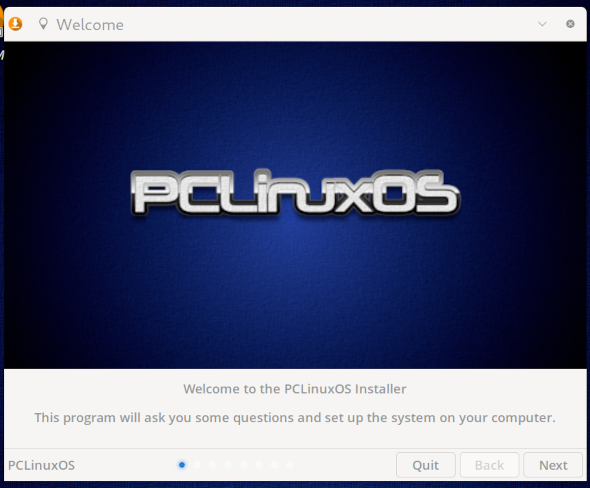
Click Next to proceed
Language
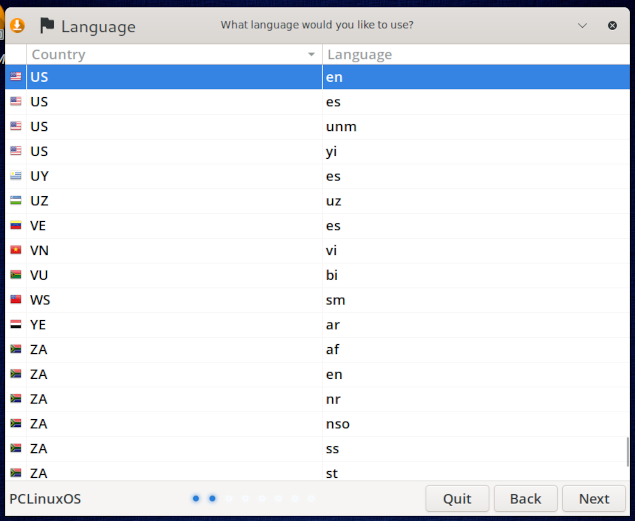
Select your country and language to use and then click Next.
The language specified here is used by the installer. The installed language will be English and can be changed after installation by running the Localization Manager (addlocale).
Instructions for doing this can be found in the forum here: https://www.pclinuxos.com/forum/index.php/topic,55229.0.html
Keyboard Layout
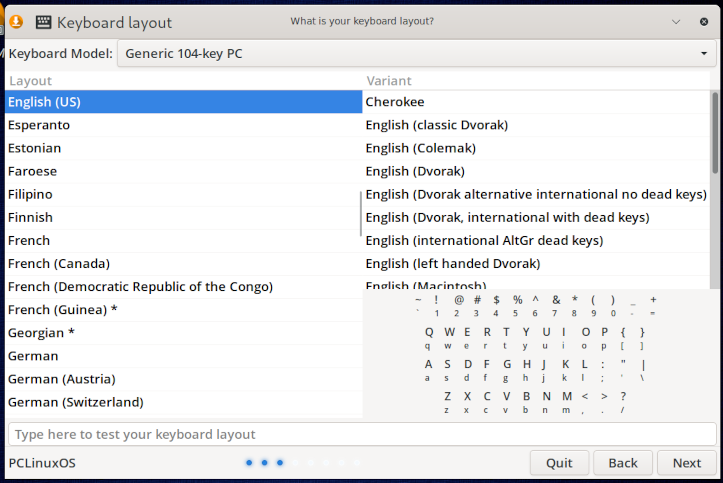
Choose the keyboard layout and click Next to continue
Time Zone
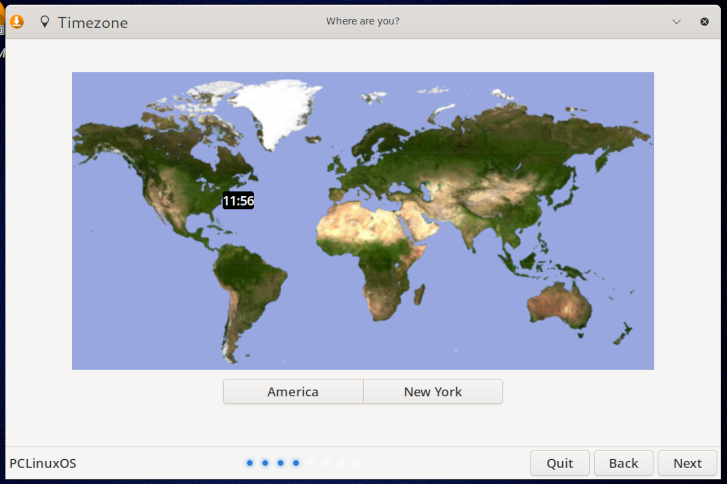
Select the location and time zone, either from the list by using the buttons below the map, or by clicking on the map itself.
Then click Next to continue
Disk Layout
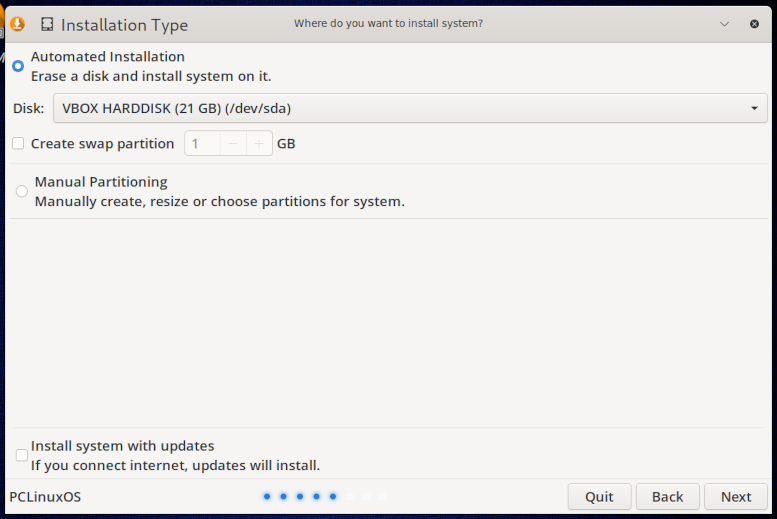
This is where you define the disk partitions to be used for the installation. There are several options:
- Automated installation which will erase the entire disk and create new partitions for the installation
- Manually select which partitions to use and optionally create/re-organize partitions
This is because the default repository is configured which may not be ideal for the user location.
Automated Installation
With this option you will have a single partition for the system installation. You can choose to add a swap partition (needed for low memory conditions and hibernation).You can choose the size of the swap partition.
Note that this will not create a separate partition for the users data (/home).
Manual Partitioning
If you select Manual Partitioning you will see this window
The screen shows a list of the disks, partitions and Free Space on the system.
Click on a partition (or Free Space) to select it and then you can perform actions on that partition.
There are buttons for Delete and Format which will carry out those actions after asking for confirmation.
If you select Free Space you can click Create to create a partition in that Free Space.
If you prefer using GParted to edit your partitions you can click Edit Partitions which will launch GParted.
You MUST designate a target partition for the installation. Do this by selecting your chosen partition and set the mount-point to /
To set the mount-point for a partition you can double-click the partition or right-click the Mount Point field of the partition.
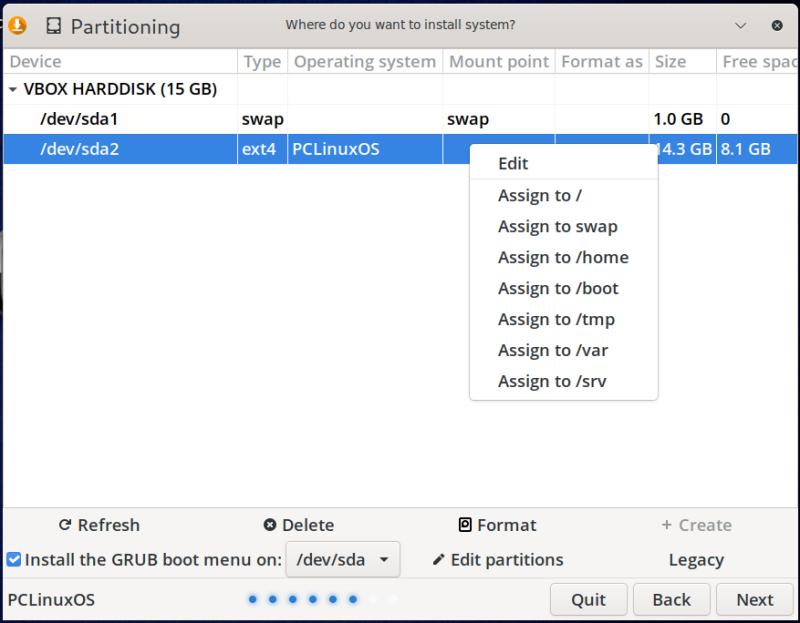
You must assign a / partition which will be the target for the installation.
On UEFI systems you must also select an EFI partition and assign it to /boot/EFI
You can optionally mount other partitions (e.g. /home)